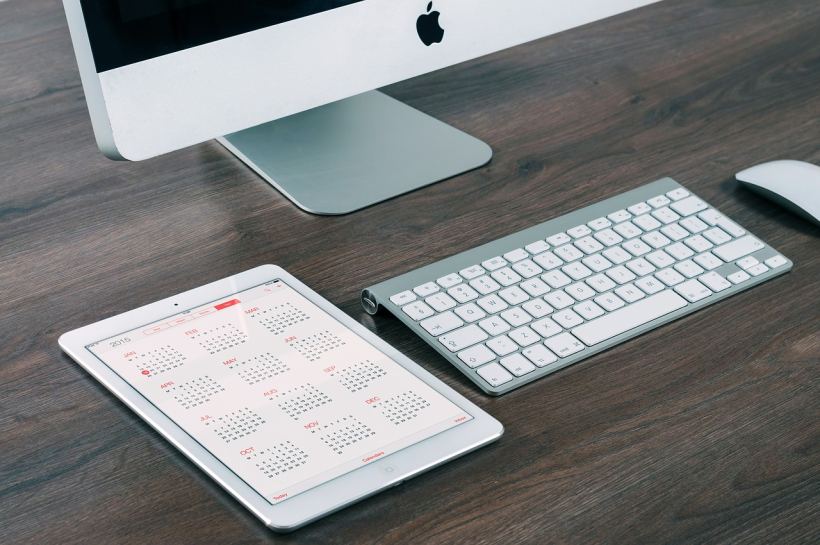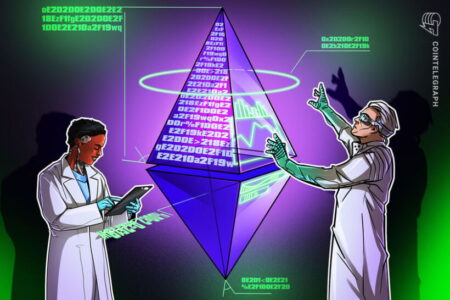Introduction
If you’re like most people, you use your computer for various tasks throughout the day. Your computer is probably a vital part of your daily routine, from checking email to browsing the web to working on projects.
But what if you could optimize your Mac to help you work even more efficiently? With over 89% of employees suffering from low productivity because of slow computers, it’s essential to master tips for optimizing your Mac.
Top 15 Tips to Optimize Your Mac for Increased Business Productivity
Read below to understand hidden features in your Mac that many people don’t know about that could make your Mac work faster.
1. Always Clean Your Desktop
One way to optimize your Mac for increased productivity is to keep your desktop clean. When it’s cluttered with icons, files, and folders, you’re more likely to spend time looking for what you need instead of working on your project
Try decluttering your desktop by organizing files into folders or using an app to help keep things neat and tidy.
2. Disable Animations
Another way to optimize your Mac is to disable animations. Animations can slow down your computer, so disabling them will help you work more quickly. To disable animations, open System Preferences and click on “Accessibility.” Then check the box next to “Reduce Motion” and click “Apply.”
3. Get Rid of Distractions
If you want to optimize your Mac for increased productivity, it’s essential to get rid of distractions. One way to do this is to use an app like Freedom or SelfControl to block sites that tend to distract you from work. Additionally, you can try using noise-canceling headphones or listening to calm music while you work.
4. Take Advantage of Power-Use Notification
Another way to optimize your Mac is to take advantage of power-use notifications. These notifications tell you how much energy each program on your computer is using, which can help you identify programs that are using more power than they should be.
To enable this feature, open System Preferences and click “Energy Saver.” Then check the box next to “Show Energy Saver Preferences” and click “OK.”
5. Sign With Preview
When you need to sign a document, you can use Preview to do so. Open the document in Preview and click the “Tools” menu. Then select “Signature” and follow the instructions to create your signature.
6. Use Keyboard Shortcuts
If you want to optimize your Mac for increased productivity, it’s essential to learn keyboard shortcuts. Keyboard shortcuts can help you work faster by allowing you to perform tasks with just a few keystrokes.
For example, pressing Command + Spacebar will bring up the Spotlight search bar, which you can use to find files on your computer quickly. There are many more Mac hacks to check out.
7. Always Close Applications You’re Not Using
Another way to optimize your Mac is to close applications you’re not using. Having too many programs open at once can slow down your computer, so it’s essential to close applications when you’re finished using them. To do this, press Command + Q on your keyboard.
8. Organize Your Finder Sidebar
If you use the Finder application on your Mac, you can optimize it for increased productivity by organizing your sidebar. The sidebar is at the left side of the Finder window that contains shortcuts to frequently used locations.
To add items to your sidebar, drag and drop them into the sidebar. You can also remove items by dragging and dropping them out of the sidebar.
9. Always Quick-Preview Your Documents
When you need to quickly preview a document, you can use the Quick-Preview feature. This feature allows you to view the contents of a document without having to open it in an application. To use Quick-Preview, hover your cursor over the document and press the spacebar on your keyboard.
10. Restart Your PC if It’s Too Slow
If your Mac is running slowly, one way to optimize it for increased productivity is to restart it. This will close all applications and clear any temporary files that may be causing your computer to run slowly. To restart your Mac, click the Apple logo in the top-left corner of your screen and select “Restart.”
11. Update Your Operating System
One of the best ways to optimize your Mac for increased productivity is to keep it up-to-date. This means ensuring that you have the latest version of macOS installed on your computer.
Open the App Store application and click “Updates.” If any updates are available, they will be listed there.
12. Clear Your Startup Items
If your Mac is running slowly, one of the causes may be startup items. These are programs that start up automatically when you turn on your computer. To optimize your Mac for increased productivity, it’s a good idea to clear these items from your startup list.
To do this, open System Preferences and click “Users & Groups.” Then select your user account and click the “Login Items” tab. Finally, select the items you want to remove and click the “-” button.
13. Enable Automatic Updates
One of the best ways to optimize Mac performance for increased productivity is to enable automatic updates. This will ensure that you have the latest version of macOS installed on your computer, as well as the latest versions of all your apps.
Open System Preferences and click “Software Update.” Then select “Automatically check for updates” and click “OK.”
14. Delete Unused Applications
If you have many unused applications installed on your Mac, it can slow down your computer. To optimize your Mac and increase your productivity, it’s a good idea to delete these applications.
To do this, open the Applications folder and drag the unwanted applications into the Trash. Then empty the Trash by clicking “Trash” in the Dock and selecting “Empty Trash.”
15. Always Keep Your Mac Cool
If your Mac is running slowly, one of the causes may be a high CPU temperature. One way to optimize your Mac for increased productivity is to keep it cool.
To do this, open System Preferences and click “Energy Saver.” Then select “optimize Mac.”
Optimize Your Mac With the Above Hacks
By following the tips above, you can optimize your Mac and increase its productivity.
You can work more quickly and efficiently by decluttering your desktop, disabling animations, and using keyboard shortcuts. So try these tips today to see how they can help you.
Did you enjoy this article? Check out other posts on our site for more informative tips.